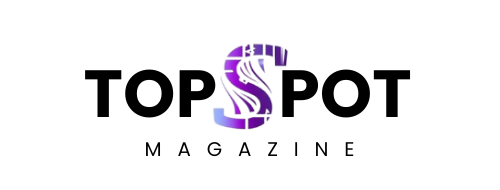You’re staring at another review session, and your students look like they’d rather watch paint dry. Traditional quizzes aren’t cutting it anymore. That’s where Gimkit comes in, turning boring review into something students actually want to play. But here’s the thing: just firing up a game won’t magically transform your classroom. The real power sits with you, the Gimkit host. You’re not just clicking “start.” You’re designing an experience that makes learning stick.
Let’s get into what that actually means.
What Does a Gimkit Host Actually Do?
Being a Gimkit host means you control the entire game experience from start to finish. You’re building the question set, picking the game mode, tweaking the settings, launching the session, and analyzing the results afterward. Think of it like being a game designer meets a classroom facilitator. Your students see the flashy interface and competition, but you’re the one orchestrating everything behind the scenes. The host dashboard gives you control over timing, difficulty, team setups, and even the in-game economy. That level of customization separates decent review sessions from ones students remember weeks later.
Most teachers start by thinking hosting just means generating a join code and watching kids play. That’s surface level. Real hosting involves strategic decisions before, during, and after gameplay. You’re choosing whether students compete individually or work in teams based on your learning goals. You’re deciding if wrong answers hurt their progress or just slow them down. You’re watching live data to spot which questions trip everyone up, then addressing those concepts immediately. The host role transforms static content into dynamic, responsive teaching moments.
Setting Up Your First Game as Host
Creating your free account takes about two minutes at gimkit.com. Once you’re in, the dashboard shows your kits, past games, and analytics. Start by clicking “New Kit” to build your question set. You can type questions manually, import from Quizlet, or upload a CSV file if you’ve got questions saved elsewhere. The interface is clean and doesn’t require a tech degree to figure out. Just add your questions, mark the correct answers, and you’re halfway there already.
After your kit is ready, you’ll choose a game mode. Classic mode works like the original Gimkit experience, where students earn virtual cash for correct answers and spend it on upgrades. Trust No One turns your class into detectives hunting impostors while answering questions. Fishtopia and Snowbrawl add 2D mini-games that run alongside the quiz element. Each mode shifts the energy and strategy, so pick based on your class vibe and learning objectives. New hosts should start with Classic to learn the basics before diving into the wilder modes.
The settings menu is where your hosting skills shine. Set your win condition: total cash earned, questions answered, or a time limit. Adjust how much money students earn per correct answer and how expensive the in-game upgrades cost. Allow late joins if students trickle in, or lock it down for tight timing. You can even control the music volume and whether students see the leaderboard during play. These tweaks might seem small, but they dramatically change how the game feels and flows.
Running Live Games With Confidence
Hit “Play Live” and Gimkit generates your join code. Students visit gimkit.com/play on any device and enter that code—no accounts needed for them to participate. You’ll see names populate in your lobby as they join. This is your moment to set expectations: explain the game mode, clarify any rules, maybe drop a strategic hint. Once everyone’s in, click “Start Game” and watch the chaos unfold. Your job shifts from setup to active monitoring and occasional intervention.
While students play, your host screen shows the live leaderboard, question activity, and who’s answering what in real time. Pay attention to patterns. If everyone’s missing the same question, pause the game and address that concept right then. Students are already thinking about it, so your explanation lands harder. You can also see who’s racing ahead and who’s stuck, which helps you plan follow-up support. The live data is honestly one of the best features for responsive teaching.
Don’t be afraid to tweak settings mid-game if something feels off. Game going too fast? Extend the time. Too easy? Bump up the upgrade costs so students have to answer more questions. Gimkit gives hosts flexibility to adjust on the fly, which means you’re not locked into bad decisions. Just communicate changes to students so they’re not confused. Transparency keeps trust high and frustration low during gameplay.
Using Assignments for Homework and Independent Practice
Not every Gimkit session needs to be live. Assignments let you send kits home for independent practice. Set a deadline, choose a game mode that works solo, and have students complete it at their own pace. You still get detailed reports showing who played, their accuracy, and which questions caused trouble. It’s basically self-grading homework that students actually want to do because it doesn’t feel like a worksheet.
Assignments work great for flipped classroom models or when you need flexible review options. Students can replay the kit multiple times to improve their score if you enable that setting. Some teachers use assignments as entrance tickets, assigning a quick five-question kit due before class to activate prior knowledge. Others send longer review kits home before tests. The format adapts to whatever instructional purpose you’ve got in mind.
One underrated move: assign different kits to different student groups based on their needs. Struggling students get foundational questions, while advanced kids tackle extension concepts. Everyone’s playing Gimkit, so there’s no obvious “different worksheet” stigma, but you’re differentiating behind the scenes. The host controls who sees what, making personalized learning feel seamless and low-key.
Game Modes That Change Everything
Classic mode is the foundation, but Trust No One brings team dynamics into play. Students work together answering questions while trying to identify secret impostors sabotaging their progress. It’s chaotic, loud, and requires communication—perfect for building classroom community. The host can adjust how many impostors exist and how much damage they cause. It’s less about individual mastery and more about collaborative problem-solving under pressure.
Fishtopia and Snowbrawl add a 2D game layer where students earn bait or snowballs by answering questions correctly, then use those resources in a mini-game. The dual focus keeps engagement high because there’s always something happening. Some students love the quiz part, others love the game part, and everyone stays invested. As a host, you can adjust how much the mini-game matters versus pure question accuracy.
Analyzing Reports to Improve Teaching
After the game ends, click into your reports. You’ll see class-wide accuracy, average questions answered, and a breakdown of every single question’s performance. This is where hosting becomes genuinely powerful for instruction. If 80% of students missed question seven, you know exactly what needs reteaching. If someone answered 50 questions but only got 40% right, that’s a different conversation than someone who carefully answered ten with 100% accuracy.
Individual student reports show which questions each kid got right or wrong. You’re not guessing about misconceptions anymore—you’ve got data. Use this for targeted small-group instruction, personalized feedback, or even parent-teacher conferences. The reports prove what students know and what they’re still wrestling with, all automatically collected while they thought they were just playing a game. It’s formative assessment without the extra grading pile.
Advanced Hosting Moves You Should Try
KitCollab lets students contribute questions to your kit before the game starts. Enable it, share the link, and students submit their own questions with answers. You review and approve everything before launching, so quality stays high. This flips content creation into a learning activity itself—students have to understand concepts deeply enough to write good questions. Plus, they’re way more invested in a game featuring their own work.
Gimkit Creative unlocks a whole different level where you build custom 2D worlds with question checkpoints, obstacles, and interactive elements. Students can even help build the maps if you grant them editing permissions. It’s more time-intensive than standard kits, but the payoff in engagement is huge. Use Creative for culminating projects, special review days, or when you want to blow students’ minds with something unexpected.
Why Hosting Gimkit Beats Other Quiz Platforms
Gimkit’s economy system creates a strategy beyond just answering questions fast. Students decide when to invest in upgrades, when to save money, and when to take risks. That decision-making layer engages different thinking skills than pure recall. As a host, you’re facilitating both content mastery and strategic gameplay, which keeps more students hooked compared to platforms that just race through questions.
The detailed reports outshine most competitors, too. You’re not just seeing “78% got question five right.” You’re seeing exactly who missed it, what wrong answers they picked, and how long they took. That granularity helps you differentiate instruction in ways that surface-level analytics can’t support. Hosting gives you teacher superpowers because the data is actually useful.
Game mode variety means Gimkit doesn’t get stale. Once students master Classic, you throw Trust No One at them. Bored with that? Try Fishtopia. The platform evolves with your class, keeping engagement high across an entire school year. Other platforms feel one-note after a few sessions, but Gimkit hosts can keep things fresh without creating entirely new content.
Wrapping It Up
Being a Gimkit host means you’re architecting learning experiences that stick. You’re not just running quizzes—you’re designing engagement, analyzing data, and responding to what students actually need in real time. The platform gives you tools, but your hosting decisions determine whether those tools transform your classroom or just add another login.
Start simple with Classic mode and standard settings. Get comfortable with the hosting flow, then layer in advanced features like KitCollab or Creative as you gain confidence. Use the reports religiously because that’s where the real instructional gold lives. And remember: the best hosts aren’t the ones with the fanciest kits. They’re the ones who pay attention, adjust on the fly, and keep students hungry to play again tomorrow.