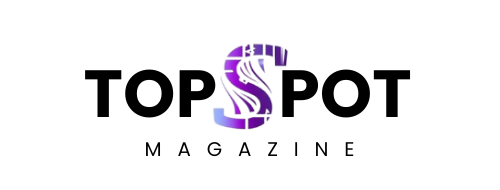Your shiny new RTX 5090 just went dark. Screen’s black, fans spinning, but nothing’s happening. Welcome to the club nobody wants to join.
RTX 5090 5090d bricked issues have been hitting users hard since launch. We’re talking expensive paperweights where cutting-edge GPUs should be. Reports flood forums daily about cards dying mid-install or refusing to boot entirely.
This guide cuts through the noise. You’ll learn why these cards fail, spot warning signs early, and fix problems before they become permanent. No fluff, just solutions that actually work for real people facing real hardware nightmares.
What RTX 5090 Bricking Really Means
A “bricked” GPU is basically dead weight in your case. The card won’t boot, display anything, or get detected by your system at all.
Think of it like your graphics card caught a digital flu and never recovered. Sometimes it’s fixable with software tricks. Other times, you’re looking at hardware damage that needs professional repair or warranty replacement.
Soft bricking happens when the firmware gets corrupted during updates or driver installations go wrong. Hard bricking means actual component damage from overheating, power surges, or manufacturing defects that can’t be easily reversed.
The RTX 5090 and 5090D use a complex new architecture that’s more sensitive to these failures than older cards. Early production batches seem particularly vulnerable to various bricking scenarios.
Common Signs Your GPU Is Failing
Your card doesn’t just die overnight—it usually gives you warnings first. Watch for sudden black screens during normal gaming sessions.
Fans might start spinning at maximum speed constantly, even when your system isn’t doing anything demanding. Temperature readings in monitoring software could spike randomly or show impossible values like negative degrees.
Windows might stop detecting your GPU in Device Manager, showing only basic display adapters instead. Games crash more frequently, especially during loading screens or graphics-intensive scenes that previously worked fine.
Strange visual artifacts like colored lines, flickering textures, or corrupted menus often appear before complete failure. Don’t ignore these red flags—they’re your card’s cry for help.
Why RTX 5090D Cards Keep Dying
Manufacturing issues plague early RTX 5090 5090d bricked issues more than NVIDIA initially admitted. Chinese forum reports highlight specific problems with Colorful, Manli, and Gigabyte models bricking immediately after driver installation.
PCIe Gen5 compatibility creates new failure points that didn’t exist with older graphics cards. Signal integrity problems can corrupt data between your motherboard and GPU, causing permanent damage during normal operation.
Power delivery systems in these cards run hotter and with tighter tolerances than previous generations. Thermal paste application inconsistencies from factories leave some cards vulnerable to overheating damage within weeks of purchase.
Firmware updates meant to optimize performance sometimes contain bugs that brick cards during the flashing process. Users report losing GPUs mid-update when installations get interrupted or corrupted.
Quality control lapses during the rushed launch allowed defective units to reach consumers. Some cards shipped with faulty VRM components or improperly soldered connections that fail under normal gaming loads.
Step-by-Step Recovery Methods
Start with the simplest fixes before attempting advanced recovery techniques. Power down completely, remove your RTX 5090, and reseat it firmly in the PCIe slot.
Check all power connections to your graphics card. The RTX 5090 needs serious wattage, so loose 8-pin connectors can cause boot failures that look like bricking but aren’t permanent hardware damage.
Try your card in a different PCIe slot if your motherboard has multiple options. Sometimes, specific slots develop connection problems that prevent proper GPU initialization during system startup.
Boot with integrated graphics or a backup GPU to access your system safely. Download Display Driver Uninstaller (DDU) and completely remove all NVIDIA drivers in Safe Mode before attempting fresh installations.
Many RTX 5090 cards include dual BIOS switches for exactly these situations. Flip the switch and restart—you might boot into a working backup firmware that lets you reflash the corrupted primary BIOS.
Contact the manufacturer support immediately if none of these steps restore functionality. Document your troubleshooting attempts and keep purchase receipts handy for warranty claims.
Preventing Future GPU Failures
Temperature monitoring saves more graphics cards than any other single prevention method. Install MSI Afterburner, GPU-Z, or HWiNFO64 to track temps constantly.
Keep your RTX 5090 below 83°C under full gaming loads. Higher temperatures accelerate component aging and increase the risk of thermal damage that leads to permanent bricking failures.
Update drivers cautiously rather than installing every new release immediately. Wait a week after the driver launches to see if other users report problems with your specific card model.
Use a high-quality power supply rated for at least 850 watts with clean 12V rails. Cheap PSUs create voltage fluctuations that can damage sensitive GPU components over time.
Avoid aggressive overclocking until your card proves stable at stock settings. The RTX 5090 already pushes performance boundaries, so additional stress increases failure risks significantly.
Clean dust from your graphics card monthly using compressed air. Blocked cooling systems cause temperature spikes that contribute to long-term reliability problems and sudden bricking events.
When to Contact Support
Don’t waste time with DIY fixes if your card is genuinely hard-bricked. Graphics cards showing no signs of life need professional diagnosis or replacement.
NVIDIA’s warranty covers manufacturing defects but excludes damage from overclocking or improper installation. Document that you followed proper procedures if you need to make warranty claims.
Board partner warranties from ASUS, MSI, or Gigabyte sometimes offer better support than NVIDIA direct. Check which company actually manufactured your specific card model for the fastest resolution.
Keep detailed records of when rtx 5090 5090d bricked issues started appearing. Manufacturers want specific information about driver versions, system configurations, and failure circumstances for their investigations.
RMA processes typically take 2-4 weeks for replacement cards. Consider backup GPU options if you can’t afford extended downtime for gaming or professional work requirements.
Alternative Solutions and Workarounds
Force PCIe 4.0 mode in your motherboard BIOS if you suspect Gen5 compatibility problems. This reduces bandwidth but might stabilize problematic connections, causing random bricking.
Some users report success running RTX 5090 cards in PCIe 3.0 slots temporarily. While not ideal for maximum performance, it can help identify whether slot-specific issues are causing your problems.
Professional GPU repair services exist for cards with hardware damage beyond typical warranty coverage. Costs range from $200-50,0, depending on the specific components needing replacement.
Consider cloud gaming services like GeForce NOW while waiting for repairs. You’ll maintain access to high-performance gaming without investing in temporary hardware replacements during extended downtime periods.
Used RTX 4090 cards offer similar performance with better reliability records. If rtx 5090 5090d bricked issues continue plaguing your setup, stepping back one generation might provide more stable long-term performance.
Making Smart Hardware Decisions
The RTX 5090 represents bleeding-edge technology with corresponding risks. Early adopters always face higher failure rates compared to mature product lines with established manufacturing processes.
Research specific board partner models before purchasing. Some manufacturers have better track records for quality control and warranty support than others in handling defective units professionally.
Extended warranties from retailers like Best Buy or Micro Center might be worthwhile for expensive graphics cards. These programs often provide faster replacements than manufacturer warranties when problems occur.
Consider your use case realistically before investing in flagship hardware. The RTX 4090 handles most games excellently while offering better reliability and lower costs than newer alternatives.
Budget for backup solutions if your work depends on consistent GPU performance. Professional users need redundancy planning rather than hoping expensive hardware never fails unexpectedly during critical projects.